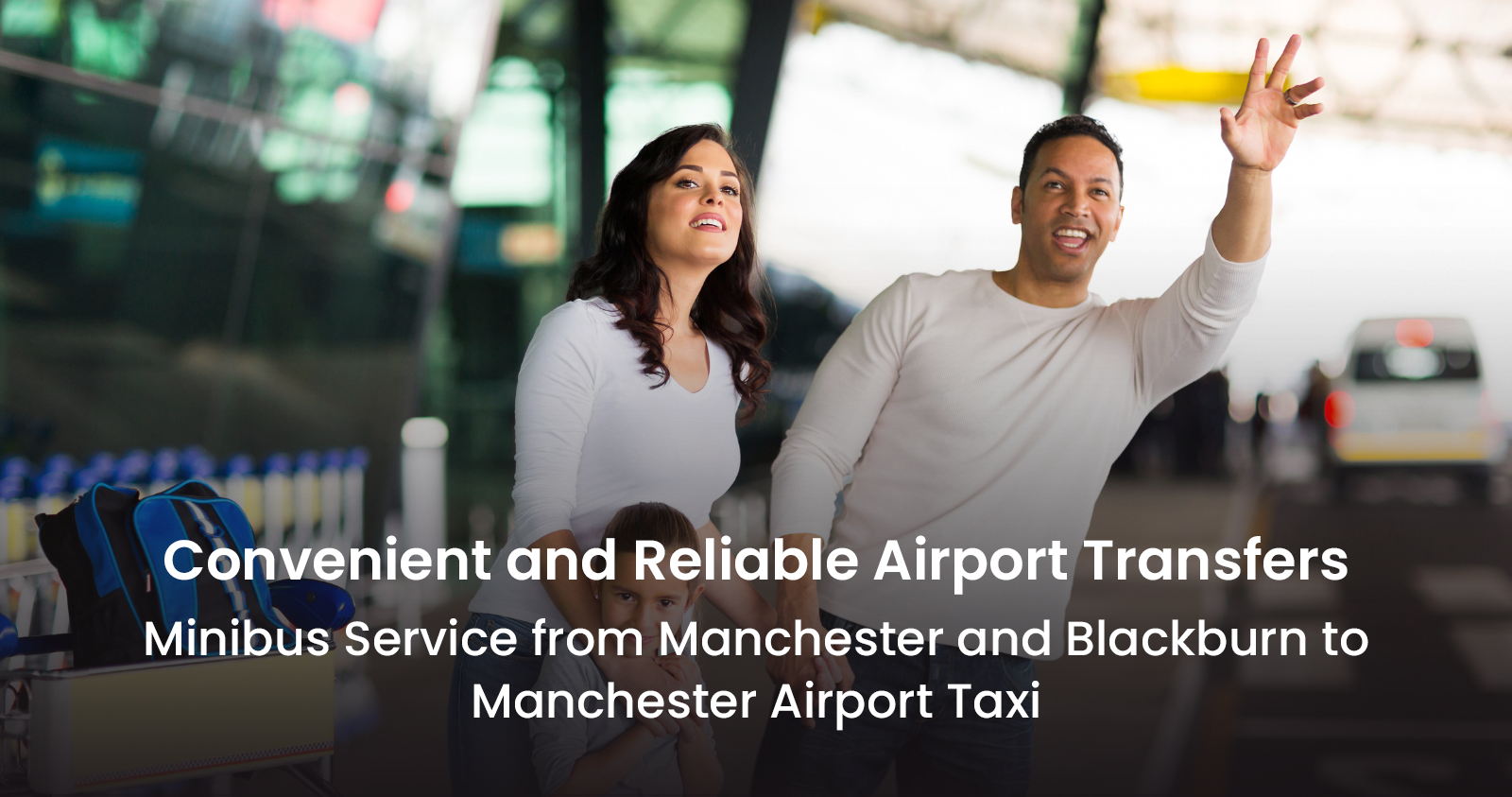Introduction
In the world of competitive gaming, every advantage counts. Counter-Strike: Global Offensive (CS:GO) is no exception, and optimizing your game settings can significantly impact your performance. From maximizing visual clarity to minimizing input lag, understanding and tweaking your CS:GO game settings is crucial. In this blog post, we will delve into the realm of CS:GO game settings optimization, exploring various aspects that can enhance your gaming experience and elevate your gameplay. By following the strategies and recommendations outlined here, you can maximize your performance, improve responsiveness, and gain an edge over your opponents.
Graphics Settings
Optimizing your graphics settings in CS:GO can greatly enhance visual clarity, allowing you to spot enemies more easily and improve overall gameplay. Consider the following key settings:
- a) Resolution: Select a resolution that balances visual clarity and performance. Higher resolutions provide more details, but they can also impact performance. Experiment with different resolutions to find the sweet spot for your system.
- b) Aspect Ratio: Choose an aspect ratio that suits your preferences. The most common choices are 4:3 and 16:9. Each aspect ratio has its advantages, with 4:3 providing a stretched image that can make enemies appear wider, while 16:9 offers a wider field of view.
- c) Display Mode: Opt for Fullscreen mode to minimize input lag and maximize performance. Fullscreen Windowed mode may be convenient for multitasking but can introduce additional input lag.
- d) Global Shadow Quality: Set your shadow quality to low or medium to improve performance. Shadows can be distracting and may hinder your visibility in crucial situations.
- e) Texture Detail: Adjust texture detail according to your system’s capabilities. Higher settings enhance visual fidelity, while lower settings improve performance.
Audio Settings
Audio plays a vital role in CS:GO, allowing you to hear footsteps, weapon sounds, and other important audio cues. Optimizing your audio settings can significantly enhance your situational awareness. Consider the following suggestions:
- a) Headphones: Select the appropriate audio output mode based on your setup. If you’re using headphones, choose “Headphones” for accurate spatial audio positioning.
- b) Volume Levels: Adjust the master volume and individual sound volumes to a comfortable level. Ensure that critical sounds, such as footsteps and bomb planting, are audible without overpowering other game sounds.
- c) Audio Enhancements: Disable any audio enhancements or virtual surround sound technologies from your sound card or software. These enhancements can interfere with the game’s audio processing and accuracy.
Mouse and Input Settings
Optimizing your mouse and input settings is crucial for precise aiming and responsive gameplay. Consider the following adjustments:
- a) Mouse Sensitivity: Experiment with different mouse sensitivity settings to find the one that suits your playstyle. Lower sensitivities generally provide more accuracy, while higher sensitivities allow for faster movement.
- b) Mouse DPI: Adjust your mouse’s DPI (Dots Per Inch) to find the right balance between cursor speed and accuracy. Higher DPI settings can enable faster cursor movement, but they may require more precise control.
- c) Raw Input: Enable “Raw Input” to bypass any mouse acceleration or additional processing from your operating system. This ensures that the game receives direct input from your mouse, improving accuracy and responsiveness.
- d) Mouse Acceleration: Disable mouse acceleration in the game settings and your operating system. Mouse acceleration can introduce inconsistency in cursor movement and hinder muscle memory development.
- e) Input Lag: Minimize input lag by enabling “Multicore Rendering” and ensuring that your system meets the game’s minimum requirements. Additionally, consider using a wired mouse and keyboard for optimal responsiveness.
Network and Connection Settings
A stable and optimized network connection is crucial for smooth online gameplay. Consider the following suggestions:
- a) Network Settings: Enable the game’s “Low-Latency Mode” or “Network Buffering” option to reduce network latency and improve responsiveness.
- b) Internet Connection: Use a wired Ethernet connection instead of Wi-Fi whenever possible. Wired connections generally offer lower latency and more stability.
- c) Network Congestion: Avoid playing during peak internet usage hours to minimize network congestion and reduce the likelihood of experiencing lag or latency issues.
Configurations and Launch Options
Further optimization can be achieved through custom configurations and launch options. Consider the following:
- a) Autoexec.cfg: Create an autoexec.cfg file to store custom settings and configurations. This file allows you to apply specific settings automatically when launching the game.
- b) Launch Options: Add launch options to your CS:GO executable for additional performance optimizations. Common launch options include “-high” to set the game’s priority to high in the system, “-novid” to skip the intro video, and “-nojoy” to disable joystick support.
- c) Configurations: Explore and experiment with different configurations shared by the CS:GO community. These configurations can include custom crosshair settings, viewmodel adjustments, and more. com
Conclusion
Optimizing your CS:GO game settings is an essential step towards maximizing performance and gaining a competitive edge. By fine-tuning your graphics, audio, mouse, network, and configuration settings, you can enhance visual clarity, improve responsiveness, and boost your overall gaming experience. Remember to experiment with different settings and adjustments to find the optimal combination that suits your preferences and system capabilities. Regularly reviewing and updating your settings can ensure that you’re always playing at your best. So, take the time to optimize your CS:GO game settings, and watch as your performance reaches new heights in the competitive world of Counter-Strike: Global Offensive.